By clicking the bottom-left bit, you can
navigate the file hierarchy quite well (it goes from current directory,
all the way to the root directory). So in the example above, tagger is
the current folder that's open - before that its java, and so on (the
path is /home/byte/java/classes/java/tagger). Plus, there are keyboard
shortcuts to make this easier - Alt+Up arrow helps traverse up the tree.
Useful shortcuts
Everyone likes little tips and tricks that make their life easier, so
here are some:
- Alt+Up arrow (or Backspace) - traverse up the tree hierarchy
- Middle+double-click a folder - the previous one disappears. This
can be performed via Shift+double-click as well, via the keyboard.
- Ctrl+L - open a location by entering a path
- Shift+Ctrl+W - close all parent folders
- Alt+Home - open your home directory
- More at: GNOME
Desktop Keyboard Shortcuts.
Don't like it
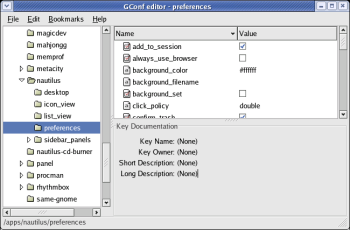
Then remove it! Using GConf (
Fedora -> System Tools ->
Configuration Editor) and go to the /apps/nautilus/preferences
key. You can then apply a tick alongside the always_use_browser key.
Log out of GNOME, and upon re-logging in, your new changes would take
effect.
It can also be performed on the command line via the gconftool-2, by
starting a terminal session (right-click the desktop, then click Open
Terminal), and entering:
gconftool-2 --type boolean --set
/apps/nautilus/preferences/always_use_browser true.
It's also interesting to note that newer releases of Nautilus will have
this available as an
option
in the Preferences (Edit -> Preferences) dialog - but currently,
your only way is to make an edit within GConf itself.
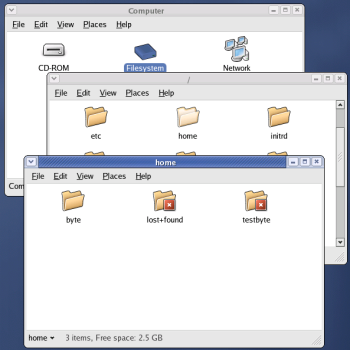
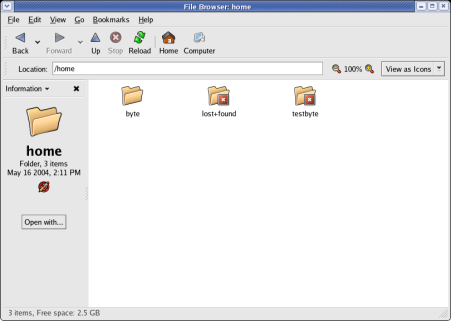
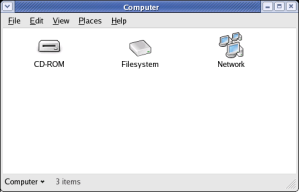 Clicking on any icon,
brings up Nautilus, in its new spatial view.
Clicking on any icon,
brings up Nautilus, in its new spatial view. 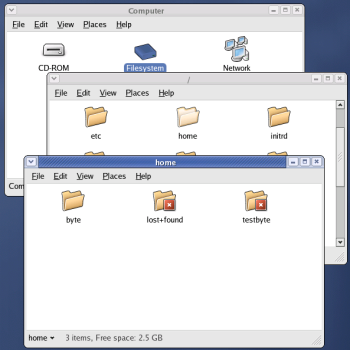
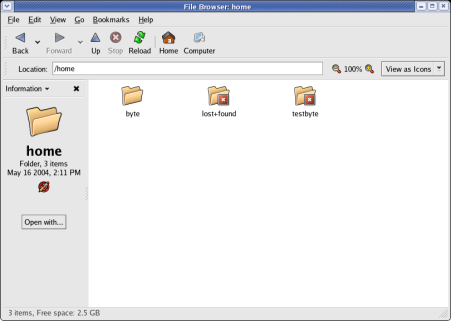
 An
example of browsing from the filesystem onwards, to the home
directories, would be like the screenshot on the left (in Table 1). It
is a clear
example of how windows are expected to look and behave, rather than the
old way of just continuing on the browsing (on the right, in Table 1).
The Navigational metaphor still exists in GNOME 2.6 - instead of
double-clicking on the folder, you can right-click, and select Browse Folder, and it brings up the
old Nautilus view.
An
example of browsing from the filesystem onwards, to the home
directories, would be like the screenshot on the left (in Table 1). It
is a clear
example of how windows are expected to look and behave, rather than the
old way of just continuing on the browsing (on the right, in Table 1).
The Navigational metaphor still exists in GNOME 2.6 - instead of
double-clicking on the folder, you can right-click, and select Browse Folder, and it brings up the
old Nautilus view. 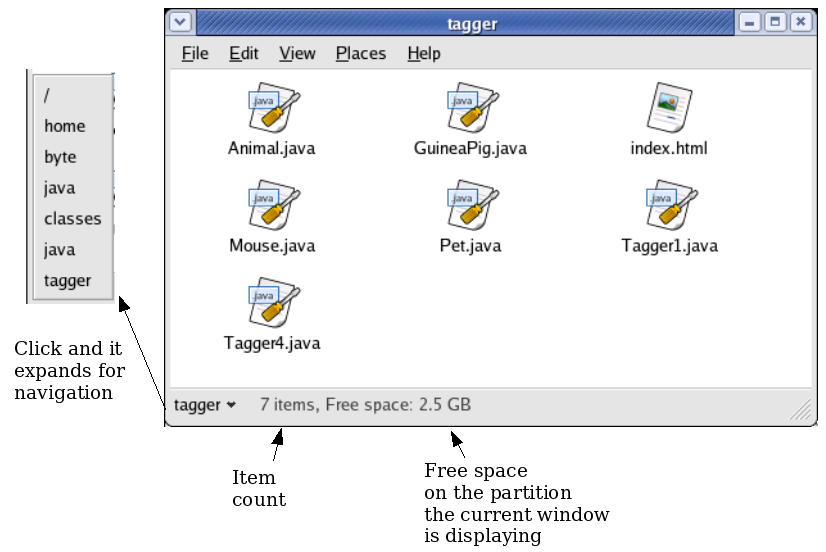
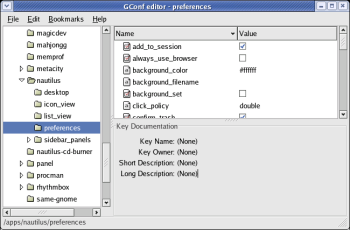 Then remove it! Using GConf (Fedora -> System Tools ->
Configuration Editor) and go to the /apps/nautilus/preferences
key. You can then apply a tick alongside the always_use_browser key.
Log out of GNOME, and upon re-logging in, your new changes would take
effect.
Then remove it! Using GConf (Fedora -> System Tools ->
Configuration Editor) and go to the /apps/nautilus/preferences
key. You can then apply a tick alongside the always_use_browser key.
Log out of GNOME, and upon re-logging in, your new changes would take
effect.